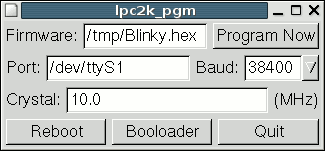
Version 1.05:
Download Source Code: lpc2k_pgm_1.05.tar.gz
Download Semi-Static Linux Binary: lpc2k_pgm
Version 1.04:
Download Source Code: lpc2k_pgm_1.04.tar.gz
Version 1.03:
Download Source Code: lpc2k_pgm_1.03.tar.gz
Version 1.02:
Download Source Code: lpc2k_pgm_1.02.tar.gz
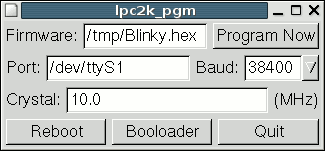
|
This program has 4 simple settings:
| Firmware: | The intel-hex file with your LPC firmware to program. |
| Port: | Which serial device to use. |
| Baud: | The baud rate to communicate. |
| Crystal: | The speed of the crystal on your LPC board. |
Once you have set up these values, simply press the "Program Now" button to write your firmware to the LPC flash memory, and automatically run it. If your firmware communicates on UART0, its messages will appear in the xterm window, and anything you type in that window will be transmitted to your board.
The "Reboot" button may be used to reboot your code (assuming you have connected DTR appropriately). The "Bootloader" button may be used to stop your code by rebooting into the bootloader, rather than your program.
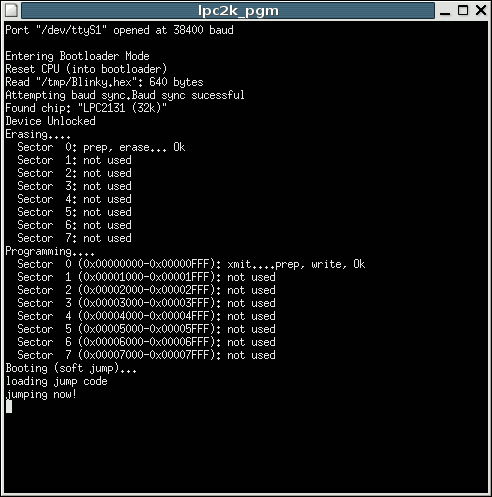
|
You must be able to reset the chip and cause it to enter bootloader mode. Normally, this is done by connecting the (TTL level translated) DTR signal to the LPC reset, so that when DTR is high (the TTL version is low), the Philips chip is in reset mode. Alternately, a pushbutton may be used, but you will need to manually press the button every time you want to get back into bootloader mode (while this program attempts to sync baud rates), rather than letting DTR do it automatically. A few minutes spent wiring up your circuit so DTR can reset the board will save you much trouble as you develop code. If you have used a resistor and capacitor for reset, a DTR reset feature can be added using only 3 cheap parts.
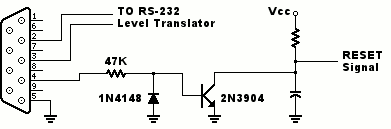
|
P0.14 must be connected low shortly after reset. Normally, this pin is just shorted to ground using a jumper. Starting with version 1.02, you can simply leave this shorted to ground. If your design needs to use this pin, you may also build a simple circuit that forces this pin to ground when RTS is high.
You must have the "xterm" program installed. Nearly all linux distrubtions provide this, and it is often installed by default. If you do not have it, simply install from your linux distribution.
Your serial port device file (usually /dev/ttyS0 or /dev/ttyS1) must allow permission for you to use the serial port.
GTK 1.2 is used for the GUI. Many newer systems only have GTK version 2 (or higher). If you have one of these systems, perhaps you can install GTK 1.2 (including the development libraries) to allow you to compile this code. Alternately, you may be able to use the semi-static build, which includes a copy of this code built into the program.
To use the semi-static binary, simply copy it to a location where you can run it, and change the permissions if necessary:
cp lpc2k_pgm /usr/local/bin
chmod 755 /usr/local/bin/lpc2k_pgm
The semi-static binary has all of the GTK and X11 libraries statically linked into it, for maximum compatibility with all linux distributions. The disadvantage is, of course, that this uses an extra 1.4 megs of RAM, with (might) otherwise be shared with other programs. If the built-in GTK and X11 code is likely to work on most GNU/Linux systems. If you simply want to run this program with minimal work, using the semi-static binary may be the easiest way.
If you compile from the source code, the result should be a small binary that is optimal for your system. If the semi-static binary does not work, you must build a binary specific for your system.
To build from source, you must have GTK+ 1.2 development libraries and GCC properly installed. Nearly all linux distributions provide these as packages, but you may need to install them before you can compile the code.
Type "make" to build the code. The resulting "lpc2k_pgm" program can be run from any location. Simply copy to /usr/local/bin, or where ever you like.
If the GTK "dev" libraries are not installed, the "gtk-config" command will not be found. You may get hundreds of errors about undeclared symbol and implicit declarations, all due to an error near the beginning that "gtk/gtk.h" does not exist. These are sure signs you do not have the GTK 1.2 development libraries installed. See below for info about how to install these, or refer to the package manager provided with your linux distribution, or (experts only) download GTK 1.2 and install it manually.
sudo zypper install gtk-devel
Asuming you already have installed
sudo zypper install gcc make
(contributed by Daniel Schürman)
If you discover a bug, you want to request a new feature, or you have a new Philips LPC chip which is not recognized, please attempt to provide COMPLETE information in your message.
If you have problems building from source, please contact me with ALL of the following:
If you get "Command not found" when trying to run "gtk-config", this is a sure sign that you do not have GTK+ 1.2 installed.